How to create a flower in Adobe Illustrator ?
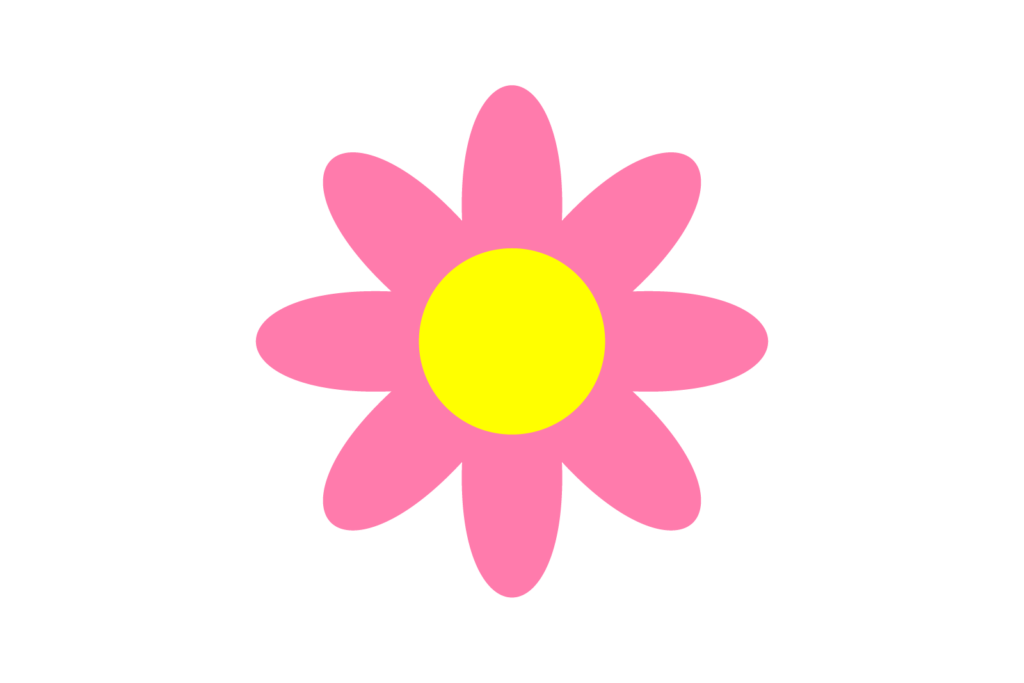
Learn how to create simple flower with Distort and Transform effect.
STEP1
Create a new document by going over to File->New (or using the Control + N keyboard shortcut).
Select the Ellipse Tool (L) and draw a circle (Hold shift key while use the Ellipse Tool to draw a perfect circle).
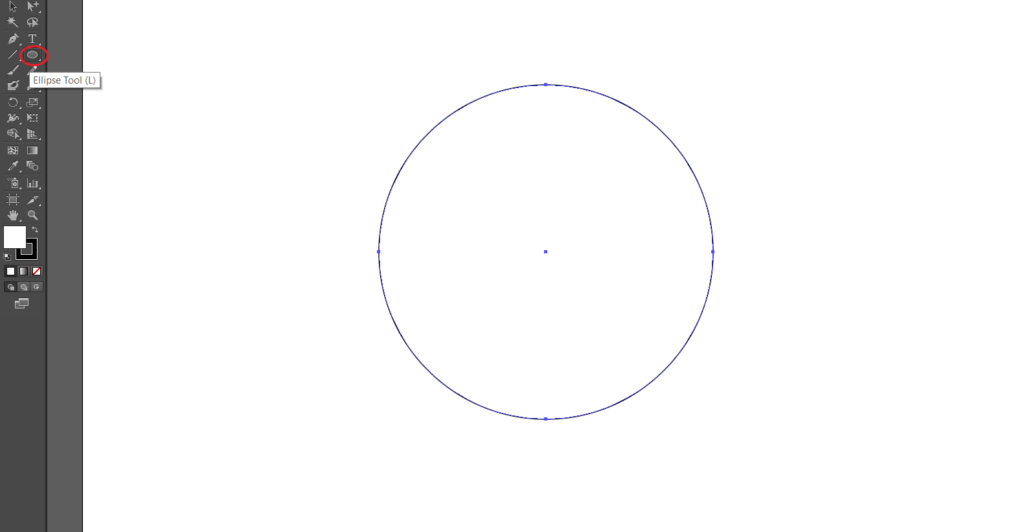
STEP2
Select the circle and fill color.
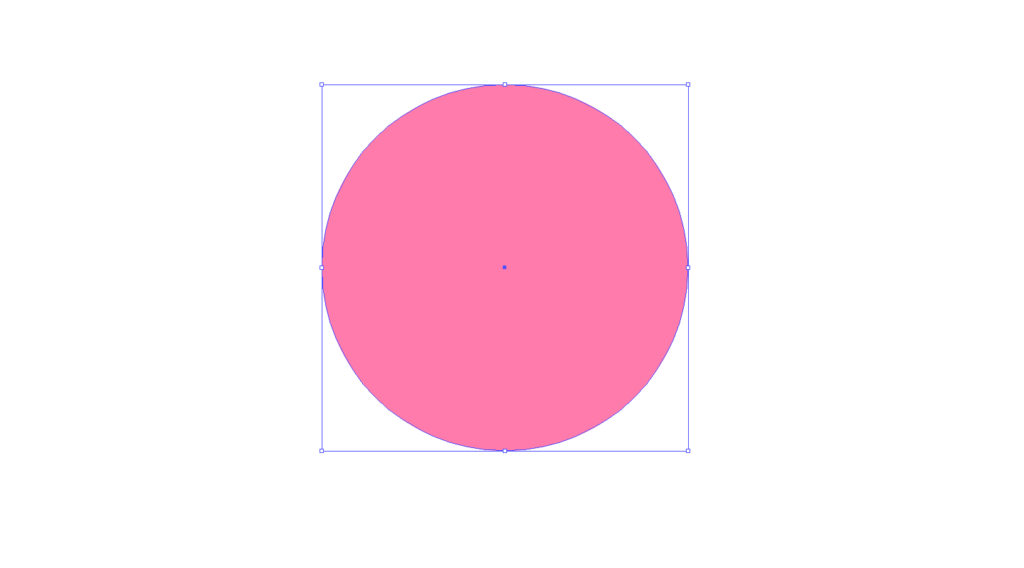
STEP3
Select the circle and go to Effect->Distort & Transform->Pucker & Bloat..
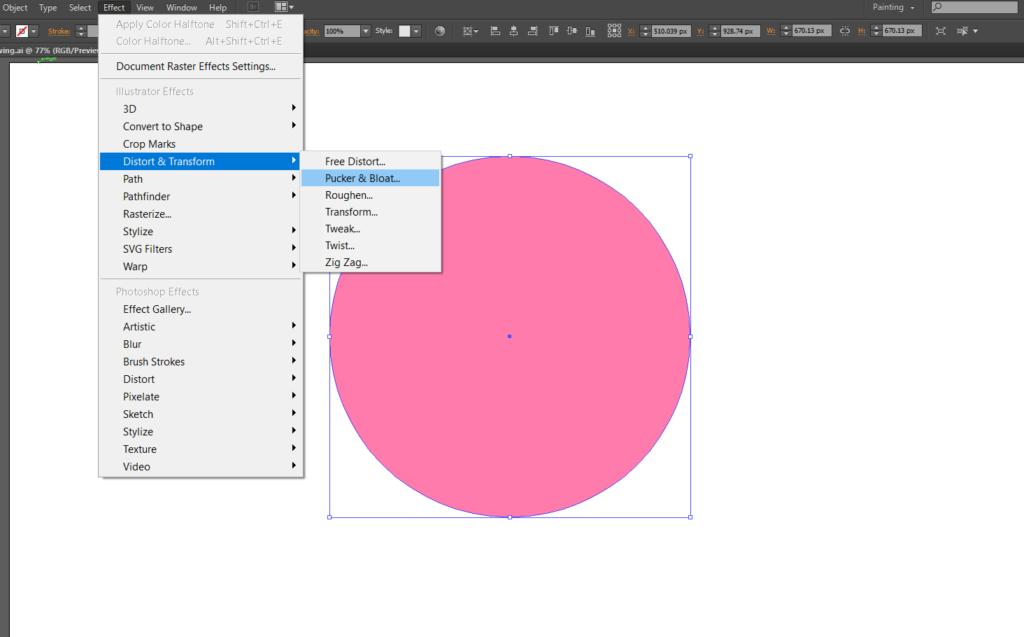
STEP4
Type the percentage number number or move the slider as you like, until you get the desired shape.
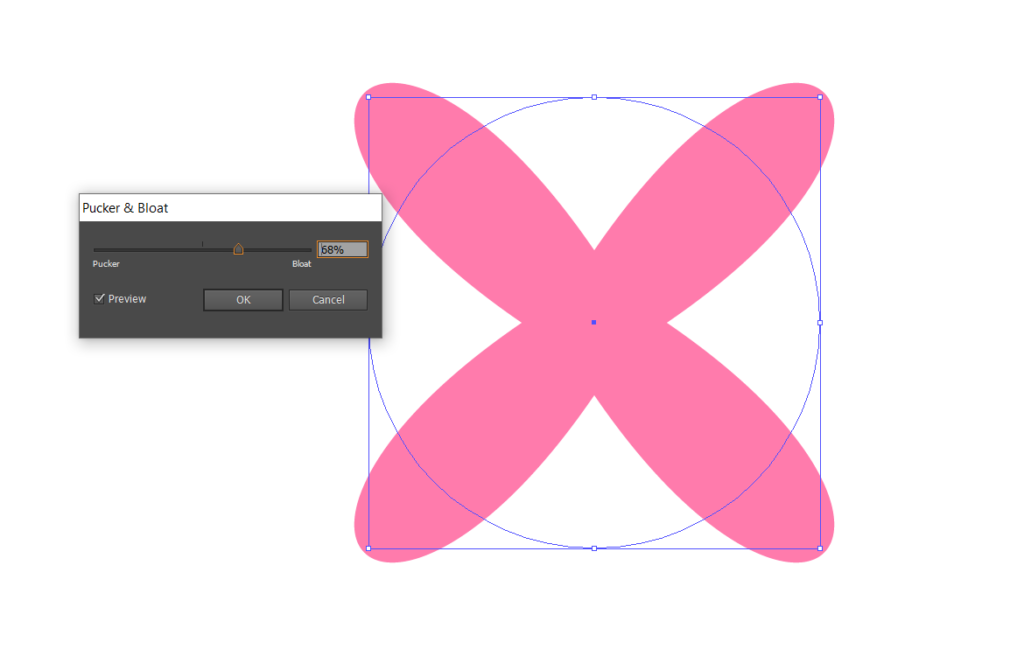
STEP5
Select the shape. Go to Object->Expand Appearance...
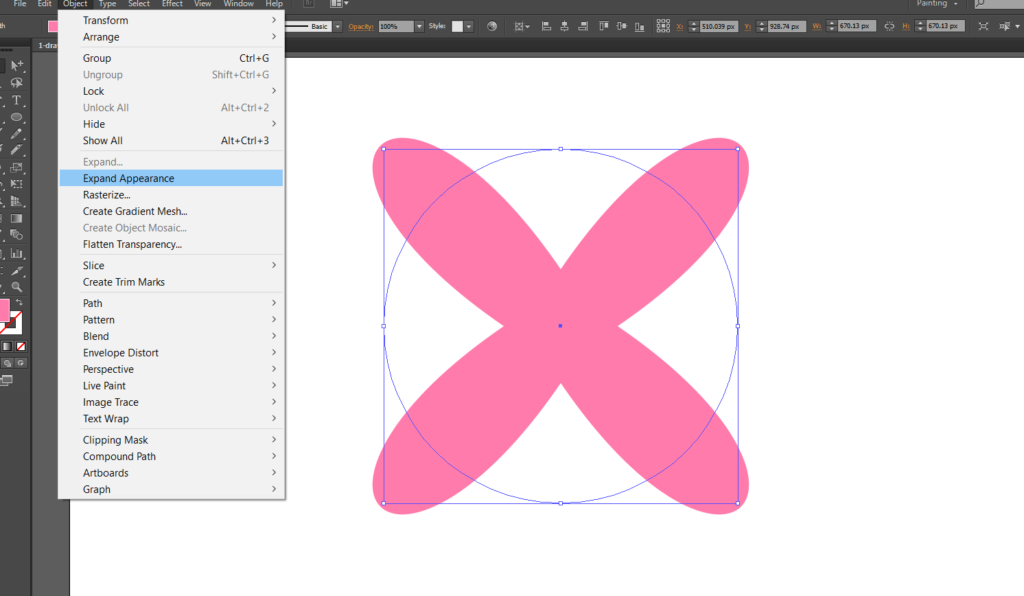
STEP6
Select the shape go to Edit->Copy and Paste in front of the object.
Select the duplicate shape and right click on the shape, click Transform->Rotate..
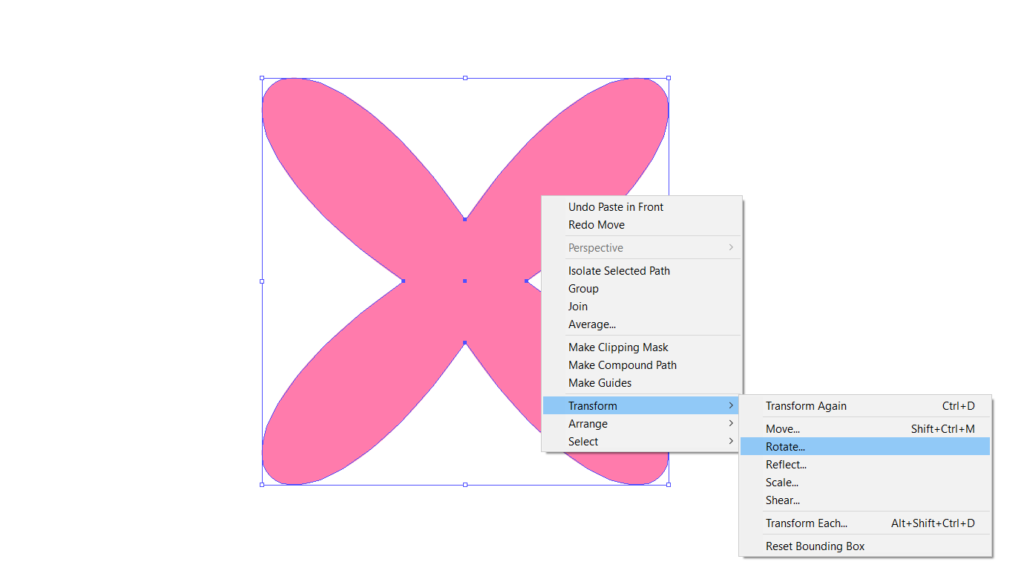
Type the Angle 450
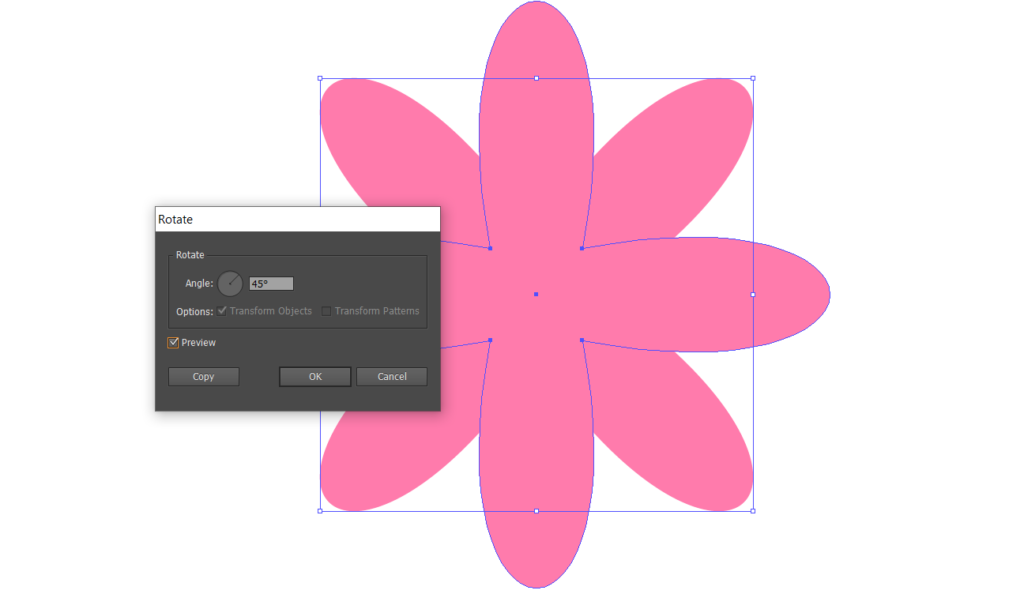
STEP7
Select the both shapes and Select Pathfinder->Unite and turn two shapes in to one shape.
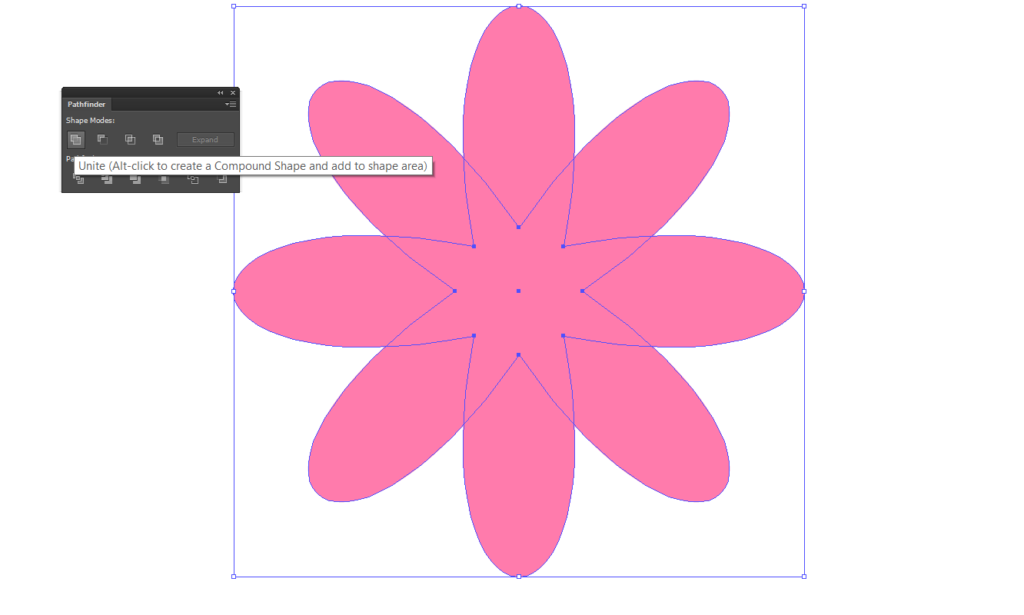
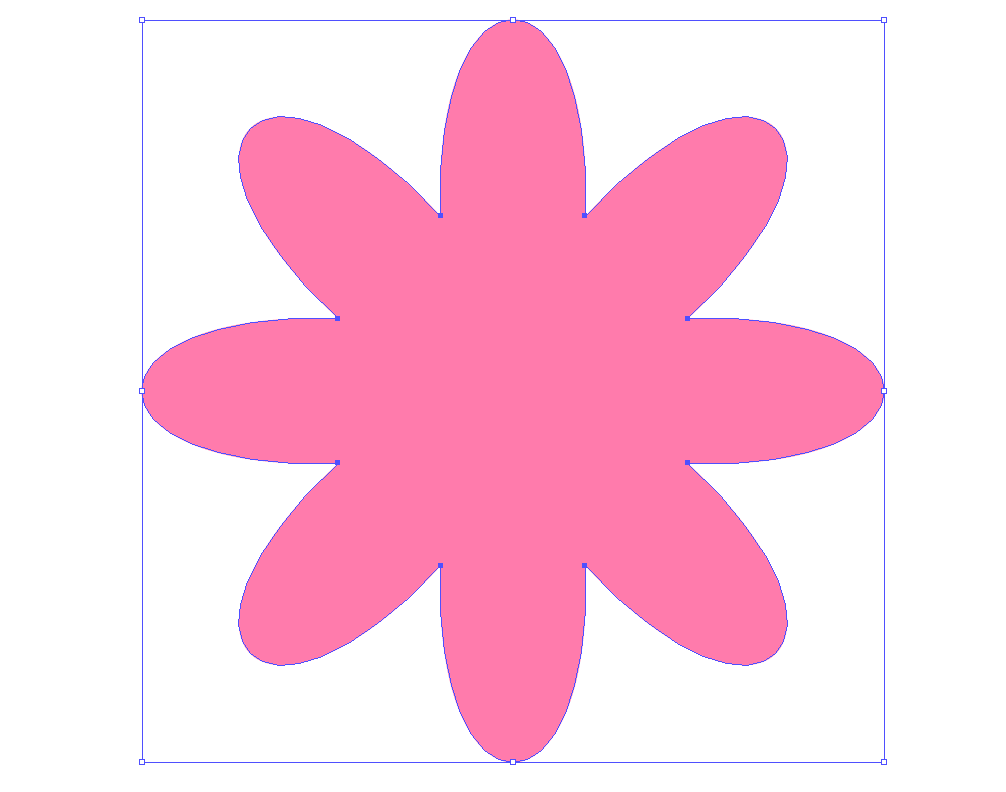
STEP8
Draw circle in the center of the flower shape and complete the flower.

★✿ Where are to find me : ★✿
https://www.sanpls.com
https://www.fiverr.com/sanpls
○ ★ ✿ Or Social Media ✿ ★ ○
★✿ instagram(@sanpls_illustration) | https://www.instagram.com/sanpls_illustration
★✿ twitter(@sanpls) | https://twitter.com/sanpls
★*✿ facebook | https://www.facebook.com/sanpls
○ ★ : * .⚬。✿.○ ★ : * .⚬。✿.○ ★ : * .⚬。✿.○ ★ : * .⚬。✿
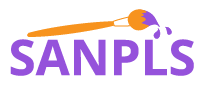

2 Responses
Cheers!
Thank you so much